Move Favorite to Folder option
-
Hi,
Currently, you can move a favorite into a folder by pressing and holding the name of the favorite and moving it to the folder.
This works well if you have few folders, but when you have 5 folders, the favorites go to any folder because it does not stay during the whole move.
A click on the favorites opens a menu and it would be nice to add "Move to a folder"
Yesterday I had to edit my Favourites.xml file to manually move a favorite to the correct folder, this is not ideal.
Denis
-
11 Comments sorted by
-
I have the same issues. Moving favorites to folders is one of the many thinks I really like in Navigator. But it is not any longer possible to move a new favorite to a folder. Editing the xml-file sounds like a good work-around to cope with the issue.BTW - I do have 12 folders with around 100 favorites.... An option even add subfolders to folders would be a nice-to-have wish.Greetings,Michael
-
I second this change request. When trying to move a favorite into folder, the chance is > 90% that it ends up in the wrong folder - and you don't even see in which folder it lands. You'll only dosciver that by opening all folders one-by-one,I used to have a workaround by renaming the desired fodler, to make it start with "zz" (so it is at the bottom when sorted alphabetically). In that case it was far easier to make the favorite land in that folder.But now I can't figure out anymore how I renamed a folder ...
-
Moving favorites to a folder worked much better in an older version of Mapfactor. There, you could select something like "move to group" (floowed by selecting the destination group) after clicking on the respective favorite.
I would LOVE it would be implemented like that again!
-
We have done a redesign of drag&drop for items in Favourites and My Routes, check new version
-
@Filips,
I don't think drag and drop is a good solution.
The best would be :
- click on the favorite
- the usual menu opens with:
- Navigate
- Set as Start
- etc...
add: - Move to folder
Another menu opens with the existing folders and we select the folder
-
Hi,Ideally a function that looks like this imageDenis
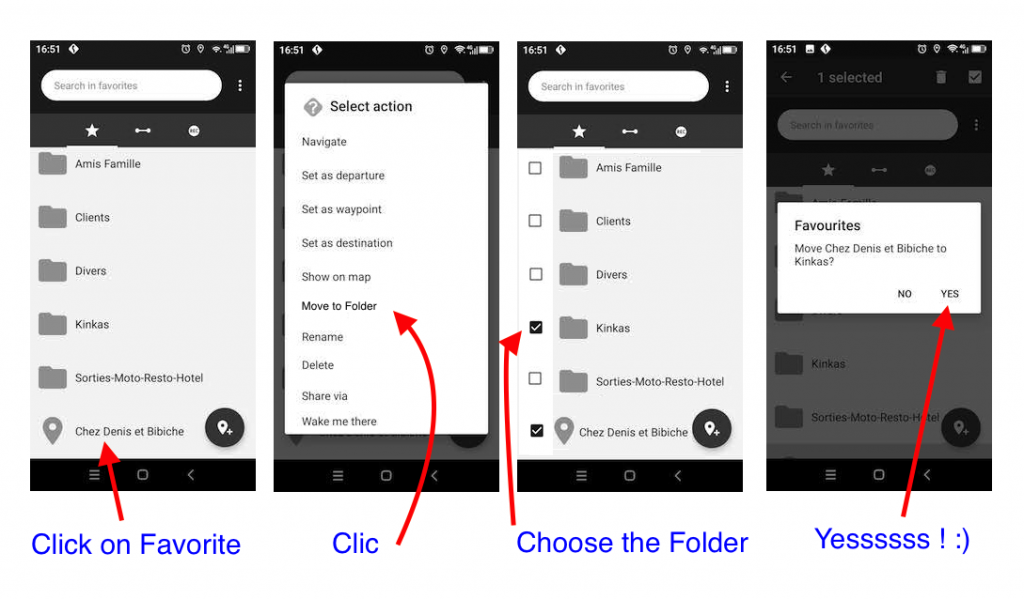
-
Nice. I like this idea.
-
In the new version 7.3.24 (on Xiaomi Android phone) the 'drag and drop" function for placing favorites in a folder does not work anymore. I really miss the older solution, in which you could tap on a favorite and then in the sub-menu choose to place it in a folder (the same sub-menu that also contains the "rename" function)
-
In situations like this, it's best to reach out to the Utherverse Forums support team or consult their documentation or user forums for guidance. They should be able to provide you with specific instructions on how to organize your favorites effectively or address any limitations you may be encountering. Run 3
-
Just in case someone hasn't yet noticed:
The functionality described by MacDony has effectively been realised.
The steps to move Points:
-define any number of new Points
-open "Favourites" (renamed to "My Places"?)
-long press an arbitrary spot on the screen - folder icons with an arrow inside should appear on the right of the screen
-tap all those new Points that are to be moved to the same group - they should change colour (on my device to orange)
-tap the "folder with arrow" icon of the intended destination group
-tap "yes" in the box that pops up, asking you if you want to move the Point(s)
-move the individual Points inside their new Group by performing a Drag and Drop on their icons.
-rinse and repeat
Moving Routes to a different group:
-in Favourites tap on the Routes icon (in the middle of the grey bar near the top of the screen)
-follow the same steps as used for Points
Minor niggle: grouped Favourites can be renamed, grouped Routes can NOT - you first have to move them out of the Group folder to the top level.
Renaming group folders:
-open the folder for the Group in question
-from inside the folder tap on the three dots in the top right-hand screen corner - the option to rename the Group should appear.
-Rename.
Howdy, Stranger!
It looks like you're new here. If you want to get involved, click one of these buttons!
Categories
- All Discussions3,262
- Feature Requests1,274
- Bugs557
- General378
- Navigator FREE1,031
- Vehicle Tracking5
- Navigator 1017
In this Discussion
- filips September 2022
- Hherrmmann April 2023
- Jochen_K September 2024
- lauryfriese January 2024
- MacDony September 2022
- Mike_O March 2022
- primeleather April 2023